Depending on the version of Windows 10, Winget will not be installed on the device.
Depending on the version of Windows 10 & 11. Fresh builds will be on an early version of Winget.
We need to ensure that ‘Winget (Windows Application Package App Installer)’ is installed prior to all other applications that require the use of Winget. Without Winget being updated first, the rest of the applications will not be installed. It will result in an error.
For example:
- ‘–disable-interactivity’ was added in Winget v1.4.3131 (or v1.4.3132) – If Winget did not update prior to installing Winget associated applications. You will be met with the error ‘‘–disable-interactivity’ was not recognised.’
We can do this through ‘Dependencies’ when adding Winget Win32 applications to Intune. In the ‘Dependencies’ settings, select ‘Winget (Windows Application Package App Installer)’
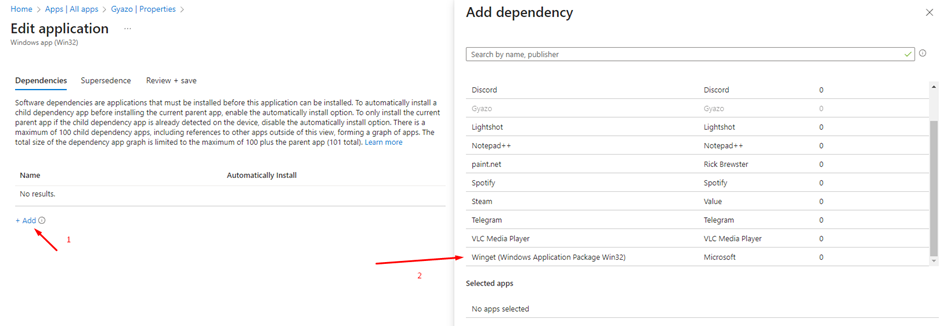
The screenshot above shows adding Winget Application Package as a dependency for Gyazo.
Select ‘Automatically Install’ to ‘Yes’. This will ‘automatically install a child dependency app (Winget) before installing the current parent app (Gyazo).
You cannot set the order in which Intune installs an application. If this was set to ‘no’ and Gyazo was pushed by Intune and attempted to perform Winget, it would just fail as Winget has not been installed/updated yet. By selecting ‘Yes’, Winget will be installed first. Once installed, it will install Gyazo.

There’s no need to assign Winget (Windows Application Package Win32) to users/devices within Intune if the dependency is set to ‘Automatically Install’
![]()