You can tell Outlook to automatically apply local signatures on replies and on new emails. Select ‘New Email’ on the top left
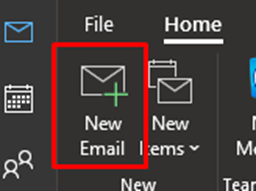
Select ‘Signature’ then hit ‘Signatures’
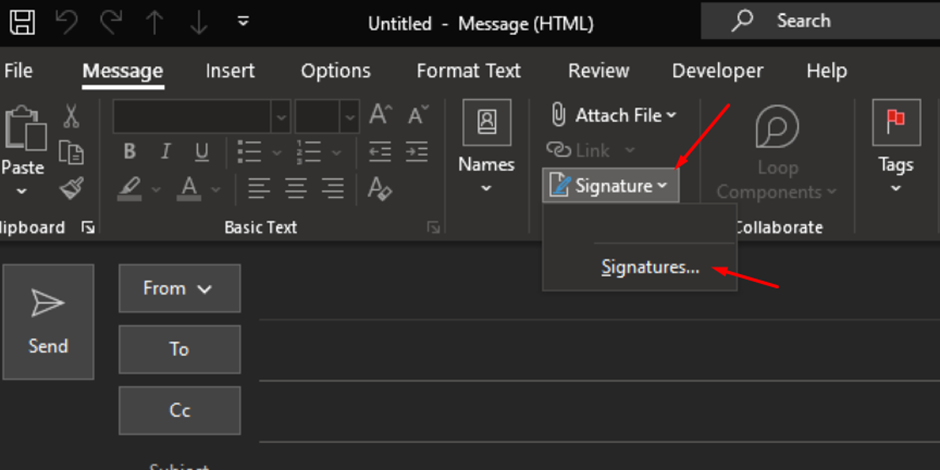
Fill in ‘New Messages’ and ‘Replies/forwards’ with the signature that you prefer.
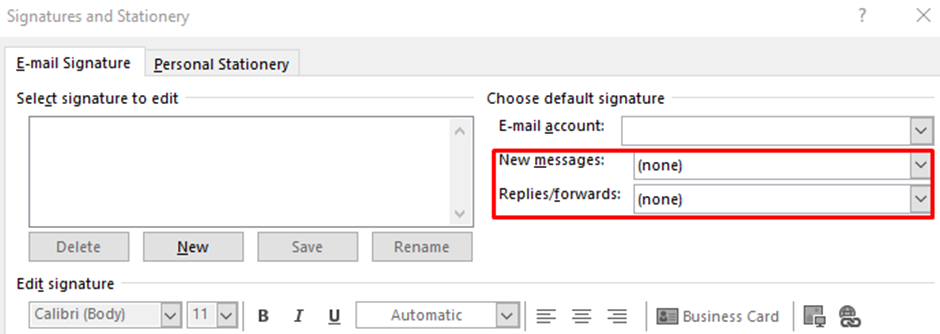
However, when using the ‘send to’ command option within File Explorer, Outlook creates a new e-mail but doesn’t add your signature.
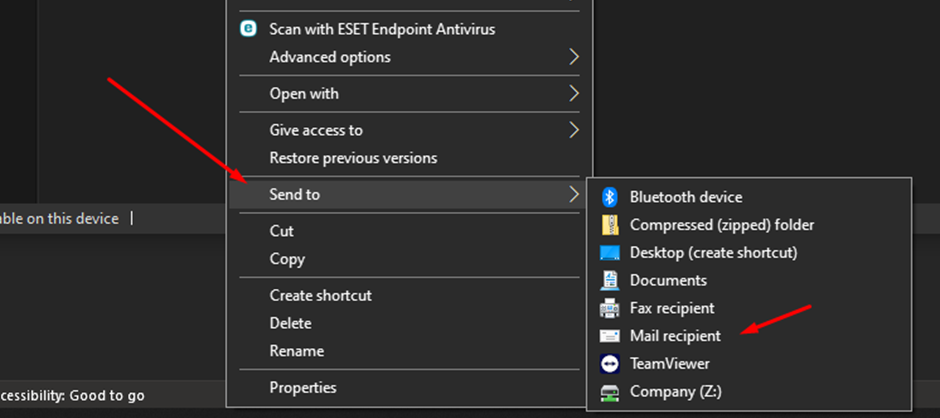
Microsoft has address this issue in this support article: https://learn.microsoft.com/en-us/outlook/troubleshoot/message-body/outside-messages-not-include-email-signature
The above explains that the signature is not added due to how the email is created. The email is not created within Outlook but rather created by another program. This means that Outlook cannot apply the signature as it wasn’t the program that created the email.
Unfortunately, Microsoft has not resolved this problem but instead stated that the work around is to add the signature manually.
![]()