‘The enrollment status page appears during initial device setup and during first user sign in. If enabled, users can see the configuration progress of assigned apps and profiles targeted to their device.’
You can find this via going to: https://endpoint.microsoft.com/
Devices -> All Devices -> Enroll Devices -> Enrollment Status Page
Selecting ‘Devices’ on the left panel:
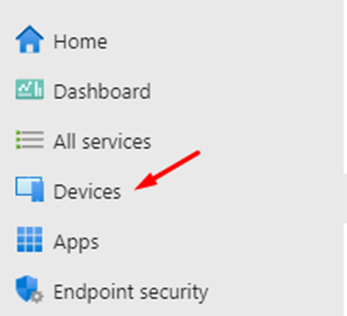
Then enroll devices.
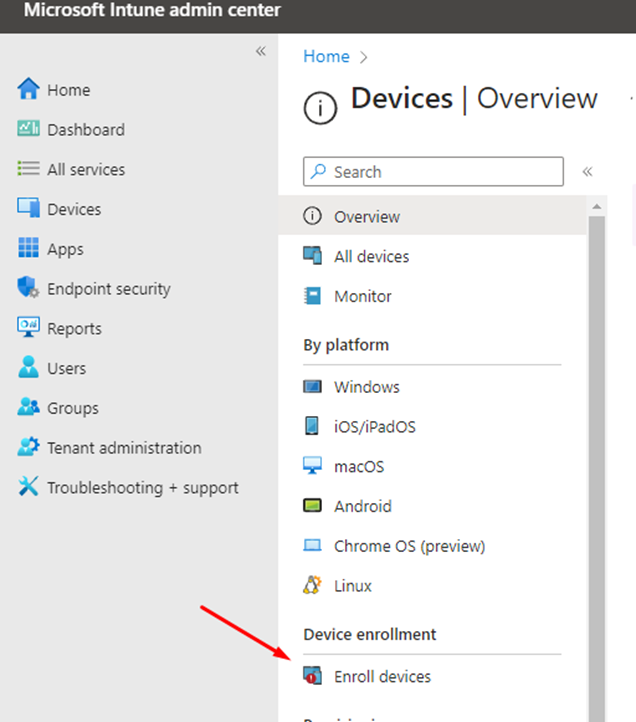
Then ‘Enrollment Status Page’
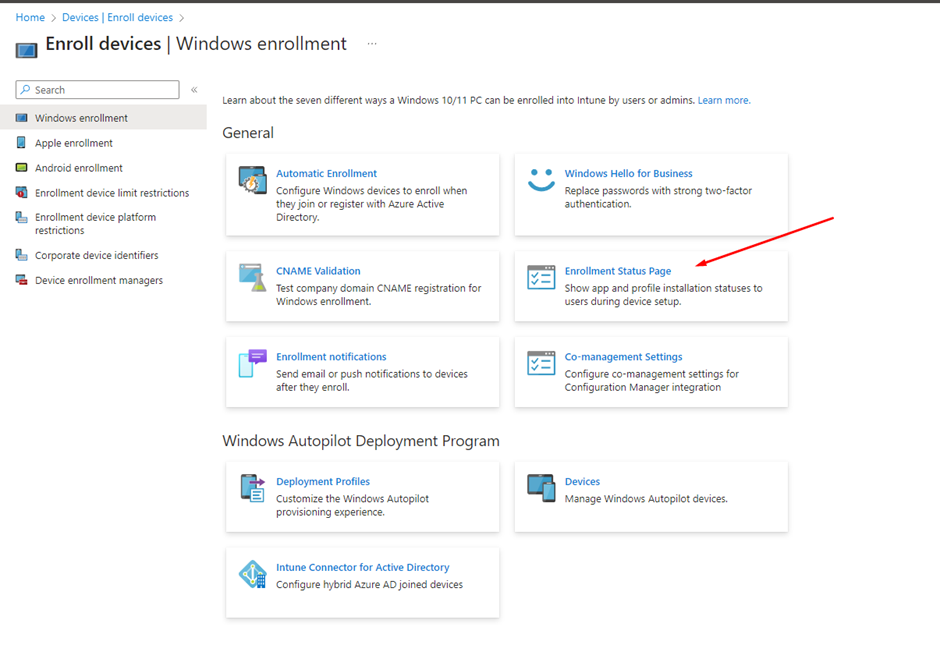
There is currently a default Enrollment Status that is assigned to all Users and Devices.
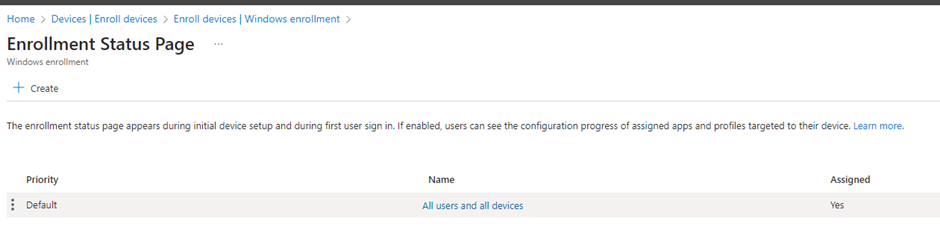
I am going to create a new one for Autopilot Devices.
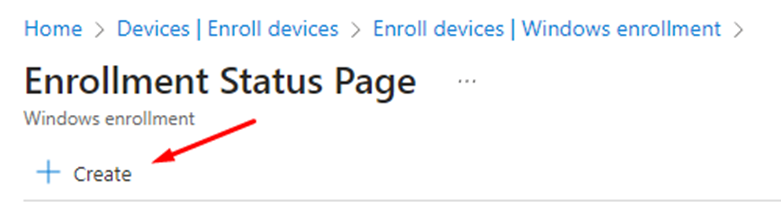
Click create and then name your Enrollment Status
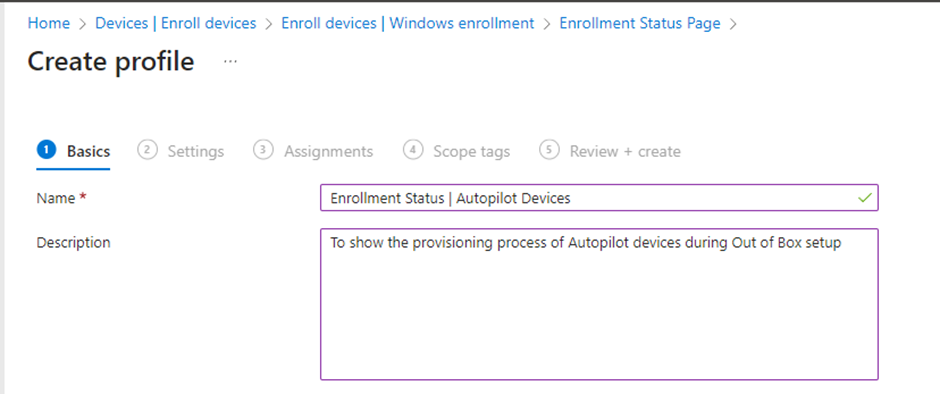
Click Next
Select ‘Yes’ for ‘Show app and profile configuration progress
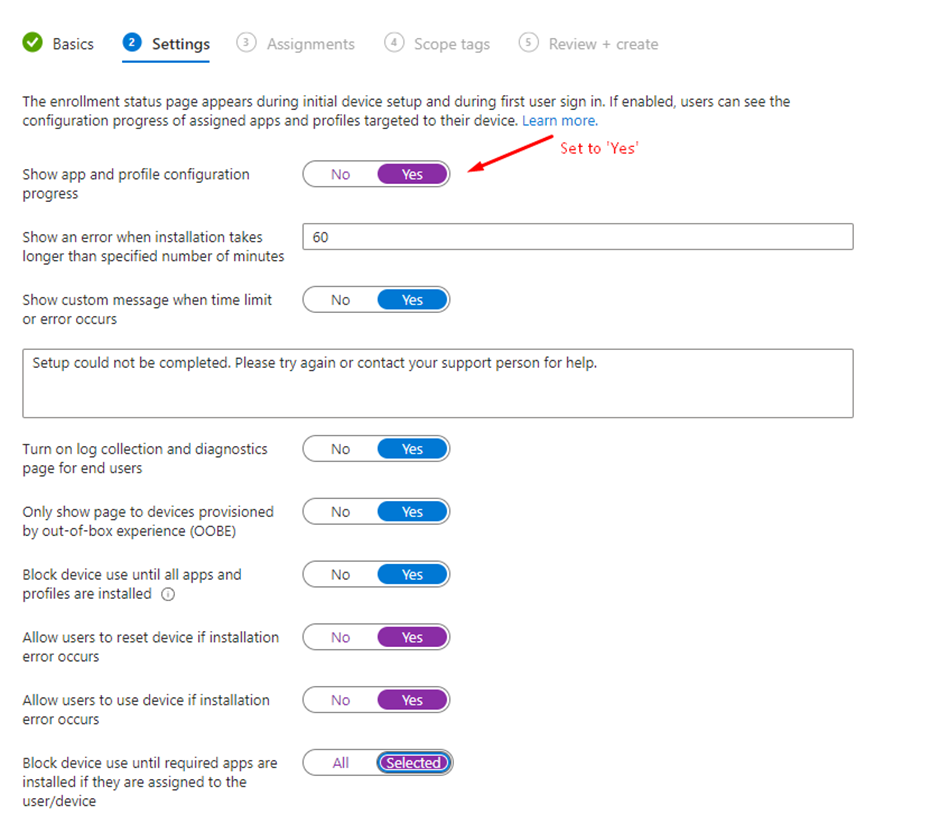
• If the device does not finish provisioning after 60 minutes, it will show an error message that you can customize to the end user.
• I have turned on log collection and diagnostics as this will prove useful if something does go wrong.
• I have set the page to only show for devices that are being provisioned though the Out-of-box setup. Ideally this is for new devices that have been enrolled with Autopilot. There is no reason to show this for devices that are already in use by users.
• You need to label ‘Block device use until all apps and profiles are installed’ as yes in order to get the final 3 options.
• As I am using this for testing and personal use, I am allowing the option for ‘Reset Device’ and allowed use if an error occurs. You may choose not to within an organisation setting.
• I have chosen ‘Selected Apps’. This will give a table underneath asking me to enter apps in a table that I want to block. I am leaving this empty, so it won’t block device use. You may choose to do the opposite within an organisation setting.
Click Next
I am assigning this to Autopilot Devices:
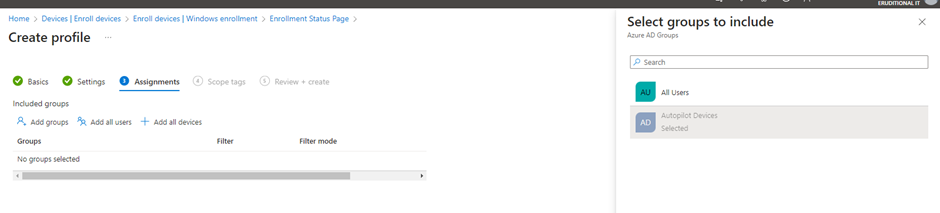
Click Next
Click Next again and ignore scope tags. These are used to limit who can see ESP profiles in the admin center.
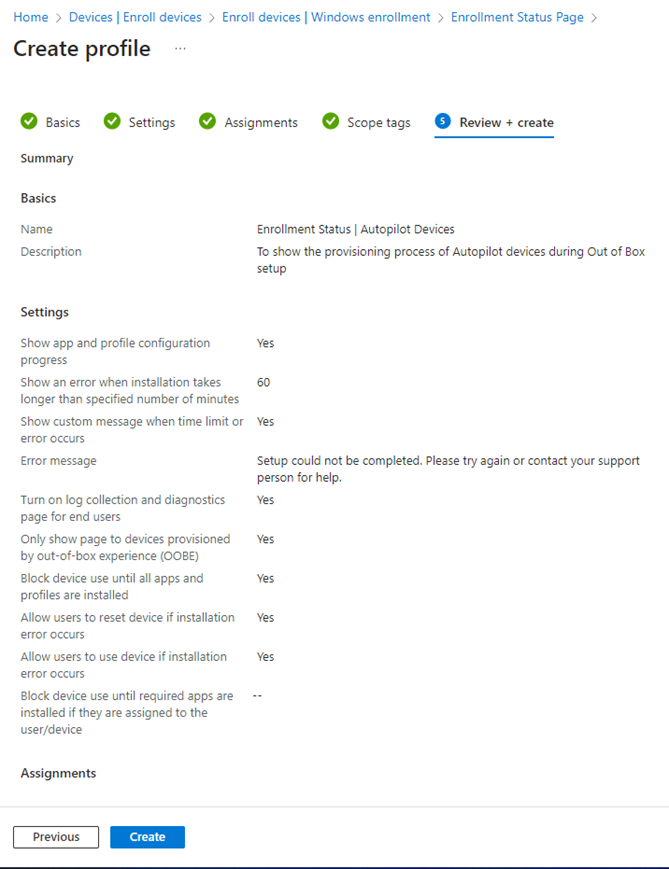
Review then select create.
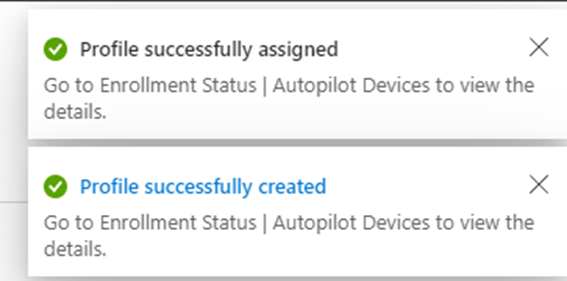
References:
• Set up the Enrollment Status Page in the admin center – Microsoft Intune | Microsoft Learn
![]()