In Endpoint (https://endpoint.microsoft.com)
On the left, select ‘Apps’ then under ‘By Platform’, select ‘Windows’
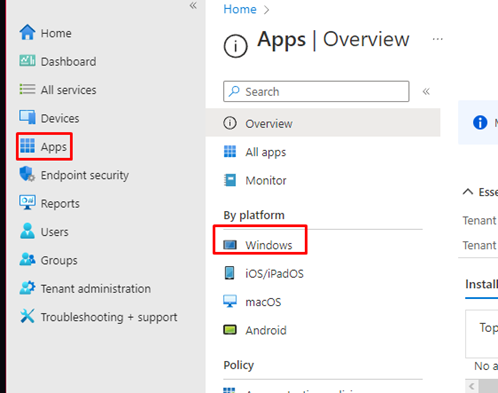
Click ‘Add’
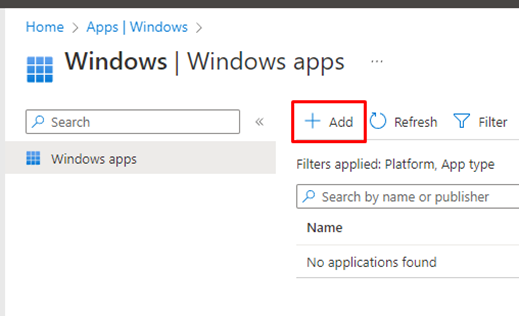
Underneath ‘Microsoft 365 Apps’ – Select ‘Windows 10 and later’
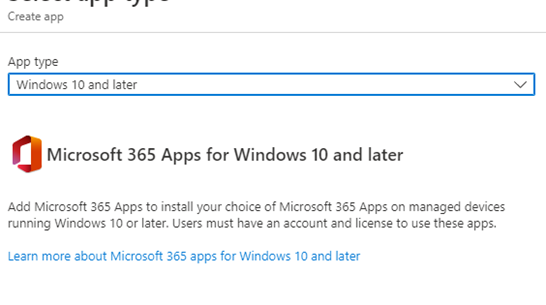
Then click on ‘Select’
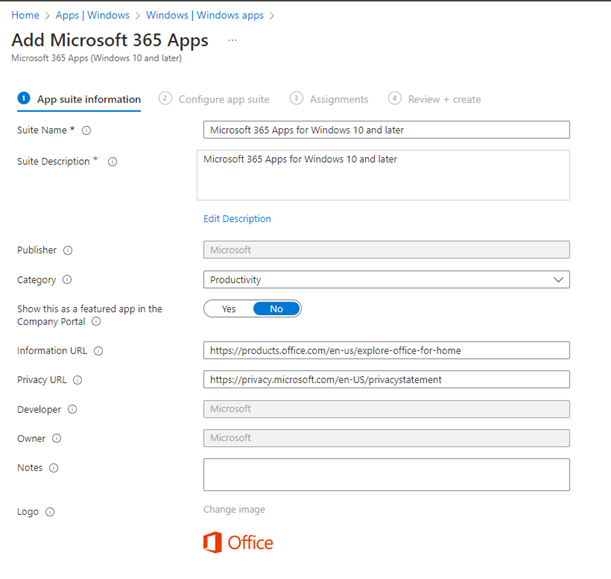
Select ‘next’.
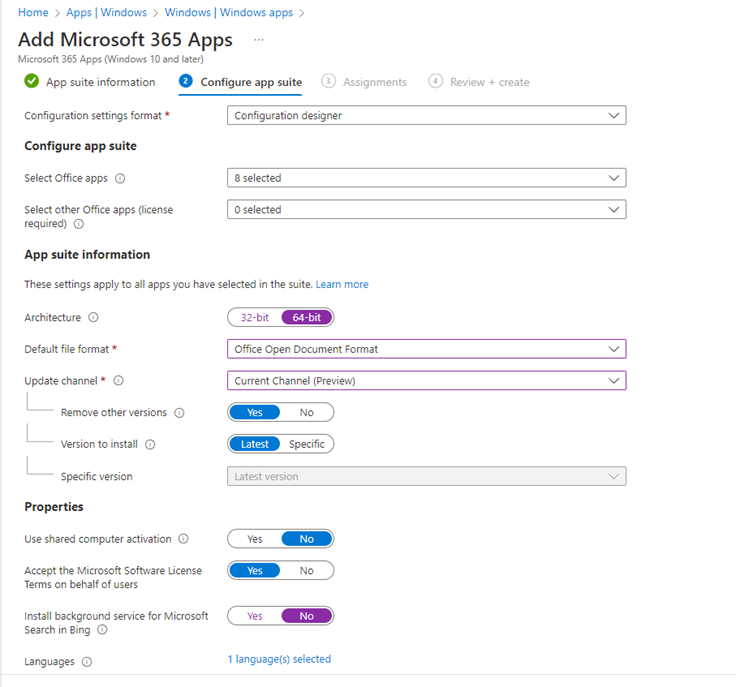
Select which Office applications to install.
Make sure architecture is 64 bit.
Default file format: Open Document
Update Channel: Current Channel.
Disable Shared computer activation.
Accept the License terms to be enabled.
Disable background service for Bing.
Select your chosen language. E.g English
Select ‘Next’
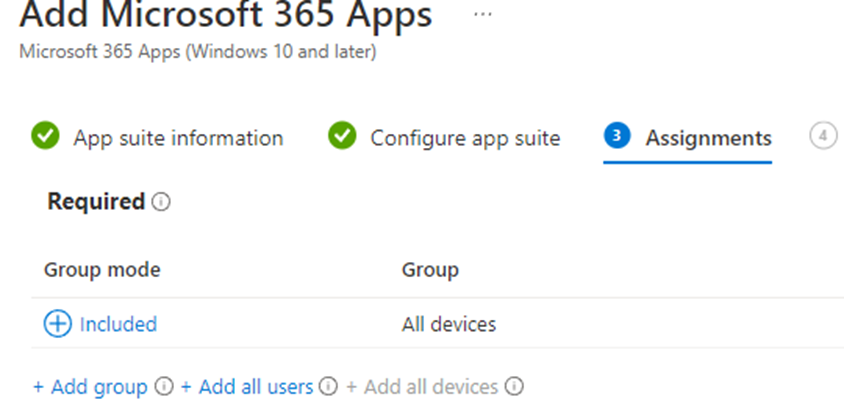
Assign to all devices or a group of your choice. For example: Autopiloted devices
Select ‘Next’
Review and create.
![]()