Once you have invited an external user to a Team.
They will receive an invitation email. See below:
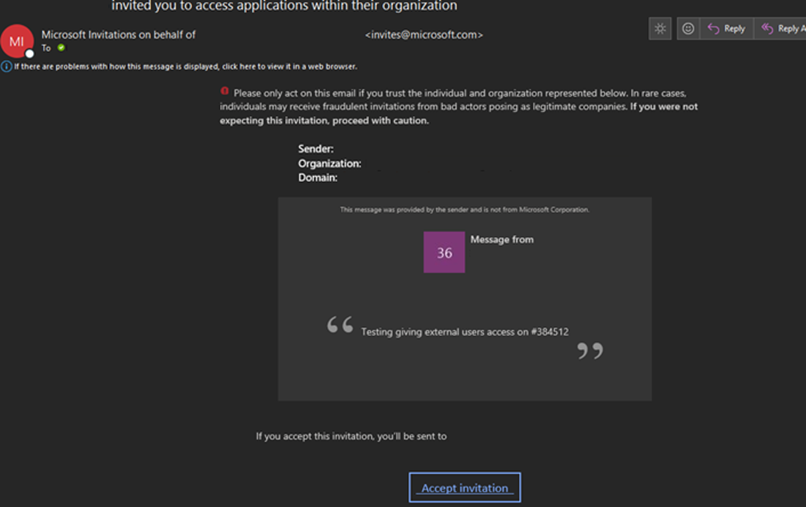
They will need to select ‘Accept Invitation’
They will be asked to sign into Microsoft using their own account. They may need to then authenticate themselves if their organisation has set Multifactor-Authentication up. For example: Microsoft Authenticator.
They will then need to accept a Permission Request.
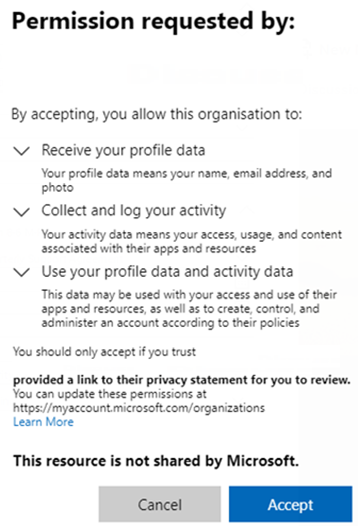
It will then redirect them to a Guest Portal for your company. See below:
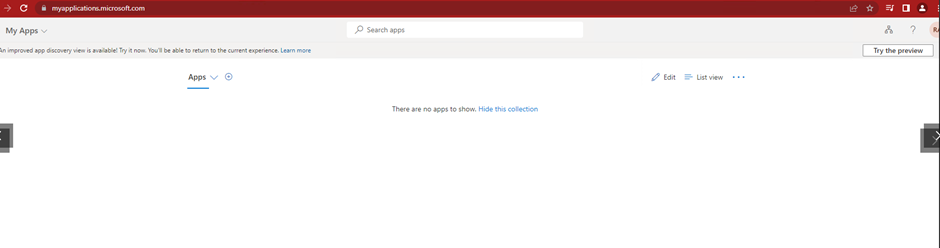
They can select the drop-down menu on ‘My Apps’ on the top left and then select ‘My Groups’
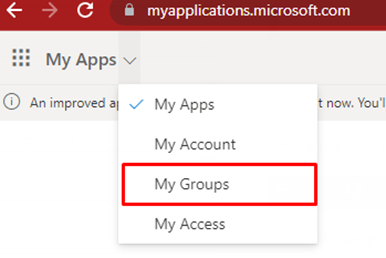
This will tell them what groups they are in. See below:
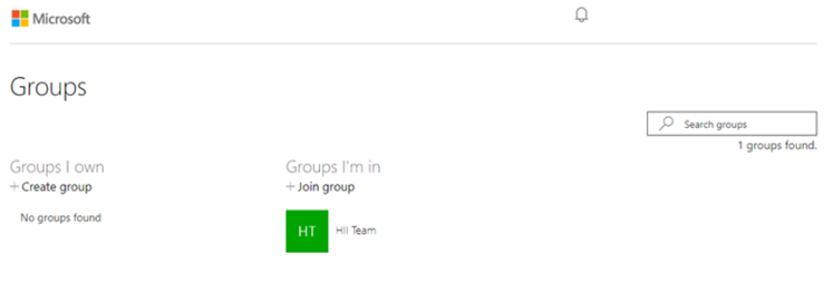
They can select the group to bring up this page:
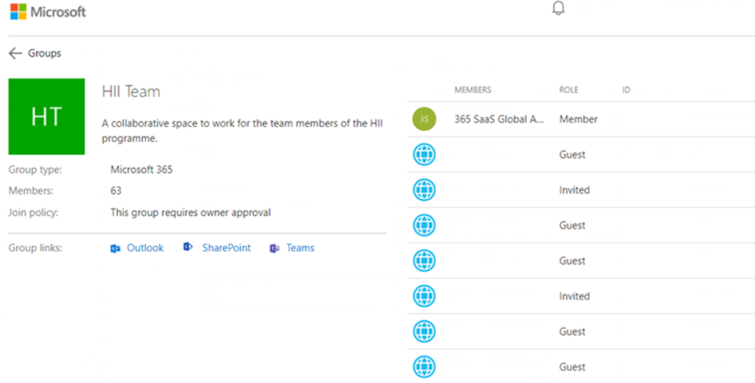
They can select the ‘Teams’ hyperlink to redirect them to the Team.
They will have the option to view the group via the browser they are using or to open the Team’s application.
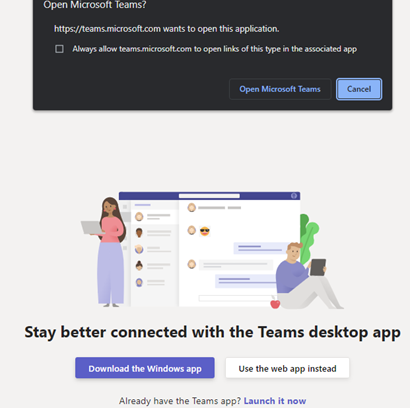
Accessing both way is fine. However, the application will take longer to respond to these invite permission changes. Over time it will display an option to swap accounts to the guest account. See below:
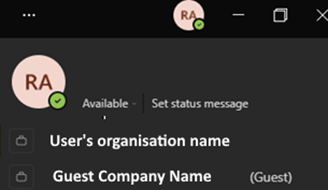
They can see the option to swap between the guest account and their main account by selecting their avatar on the top right of teams. See below:
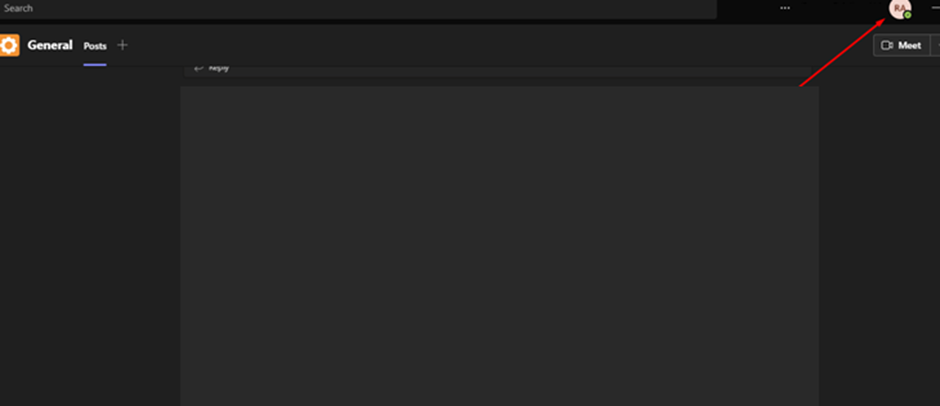
Please Note:
Inviting users does not work straight away. Users are unable to view the team straight after being added. It may take between 48 hours or even 72 hours for this to work. This has been known to take longer.
After 24 hours when I tried to log into the test Guest Account, I was redirected to setup Multi-Factor Authentication for the guest account.
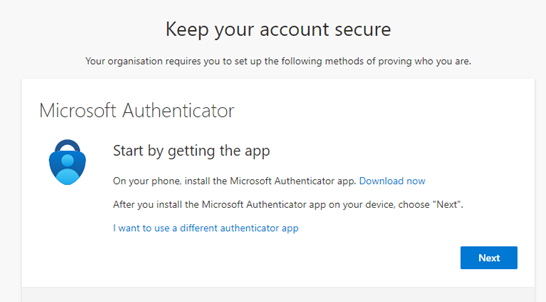
People that you invite will be prompted to do this as well if your organisation has MFA enforced.
After 24 hours, the guest account would appear in Teams if they decided to open the Team’s application when it was prompted. However, there may be an error message next to it and they won’t be able to view the team yet.
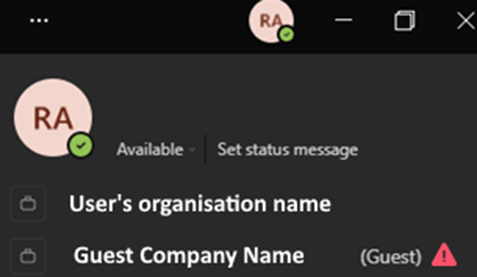
There is a known issue with the functionality of inviting external users with Microsoft. If External users are having issues with being invited. Then please ask your IT to create an Azure Guest User with the user’s external email address. We will then add them to their dedicated groups. They will receive an invitation email from the 365 Admin account. This may be viable work around but this also still have issues.
Another work around is to remove the user from group and then re-add them. This should give them access.
References:
- Don’t know how to add an external user to a team? See this link: https://support.microsoft.com/en-us/office/add-guests-to-a-team-in-teams-fccb4fa6-f864-4508-bdde-256e7384a14f
- Keep in mind that there is currently an issue with this functionality within Microsoft as of 08/12/2022. If some users are still experiencing issues, then they will need to wait until it has been resolved. See Forum: https://answers.microsoft.com/en-us/msteams/forum/all/ms-teams-channel-cannot-be-accessed-through/c82c11ac-97d5-40a6-b6eb-f8459d1b4cb2
![]()